Clock mode
Meet-O-Matic Pro allows you to quickly and easily find specific times to meet. We’ll show you how here:
Step 1: Go to meetomatic.com and login (top right)
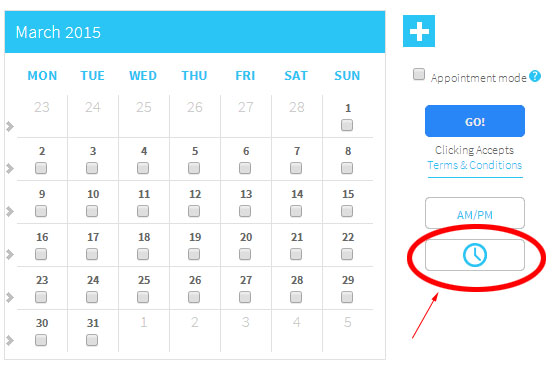
Step 2: Click the clock icon
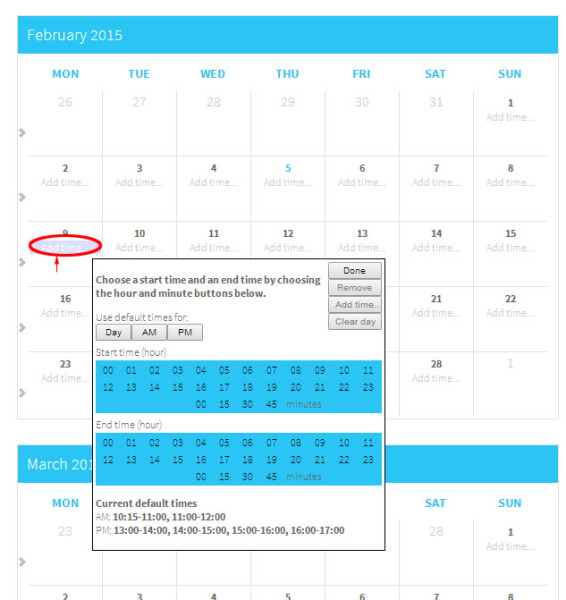
Step 3: Click ‘add time’ on your chosen day and choose your time then click ‘done’. Repeat for other days as necessary
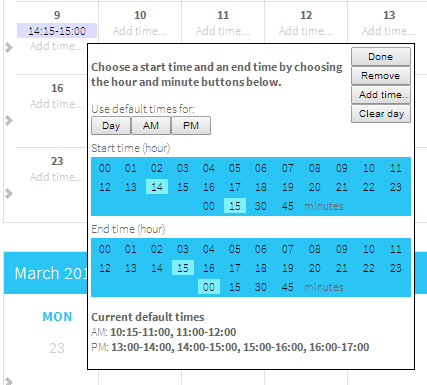
If you have meetings at a regular time, then you can add default times in your user settings. This enables you to quickly schedule meeting which happen at the same time each week, such as book groups, team meetings etc…
You can also quickly select multiple dates by clicking on either the day name, the month name, or the “>” at the side of the calendar.
Step 4: Click ‘Go!’ and invite your participants
It’s that simple!